WHAT YOU GET:
10 color presets for Lightroom & Photoshop (.xmp file)
2 black & white presets for Lightroom & Photoshop (.xmp file)
1 color portrait preset for Lightroom & Photoshop (.xmp file)
10 color presets for Lightroom Mobile (.dng file)
2 black & white presets for Lightroom Mobile (.dng file)
1 color portrait preset for Lightroom Mobile (.dng file)
- Link to detailed installation instructions for both Lightroom Mobile & Lightroom Desktop versions.
IMPORTANT: Please keep in mind every photo is different and will create its own look with the preset added.
TIP: After applying the presets, make sure to play around with your exposure, temperature, contrast, shadows, whites, etc to get the desired look.
Please note you will need the FREE Lightroom Mobile App to use these presets
LEGAL: As digital products cannot be returned, all sales are final. This purchase includes a license for one user only. Any unauthorized distribution of the presets is prohibited and will be met with legal action.
Summer

lIGhtroom presets
Light and creamy presets for mobile and desktop Lightroom app. Download it free and edit your photos in one click.
lightroom presety
Světlé a krémové presety pro mobilní i desktopovou aplikaci Lightroom. Stáhněte si ji zdarma a editujte svoje fotky jedním klikem.
Summer
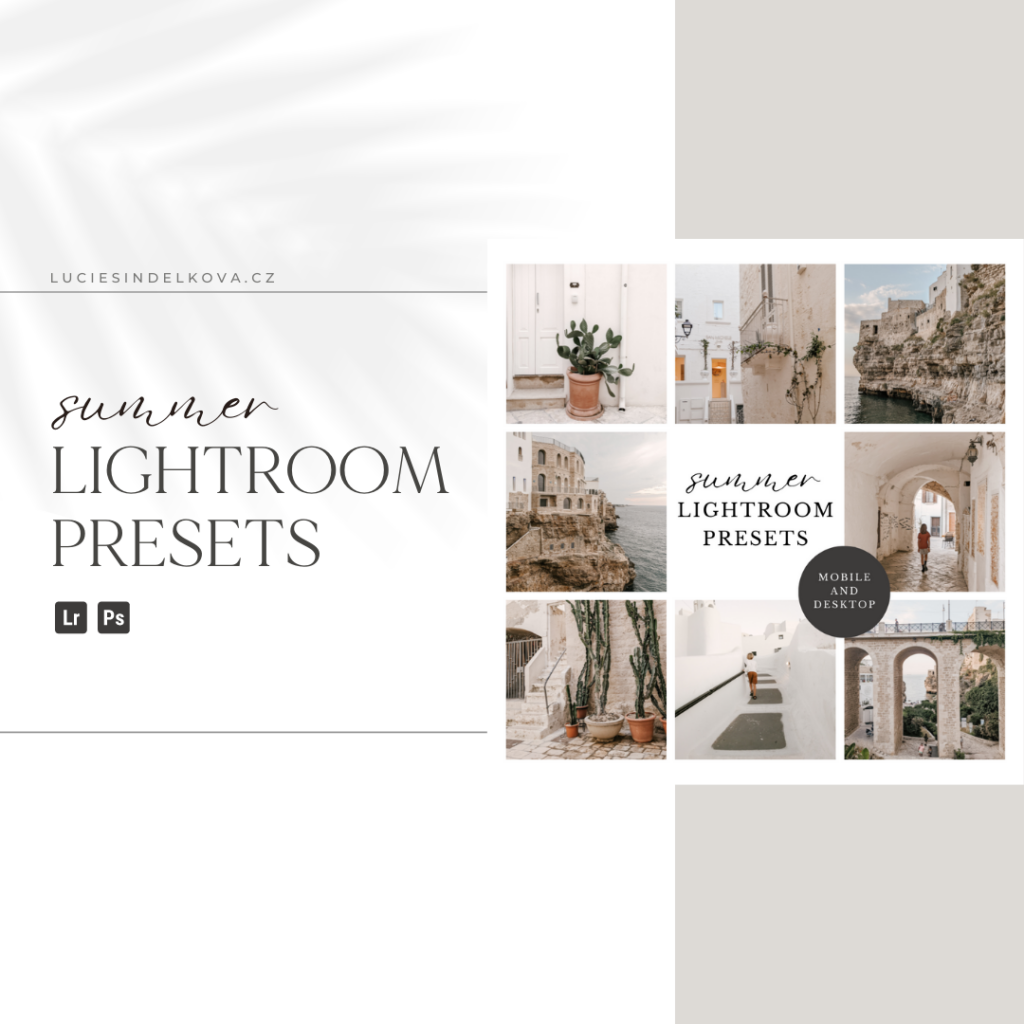
lIGhtroom presets
Light and creamy presets for mobile and desktop Lightroom app. Download it free and edit your photos in one click.
lightroom presety
Světlé a krémové presety pro mobilní i desktopovou aplikaci Lightroom. Stáhněte si ji zdarma a editujte svoje fotky jedním klikem.
Summer
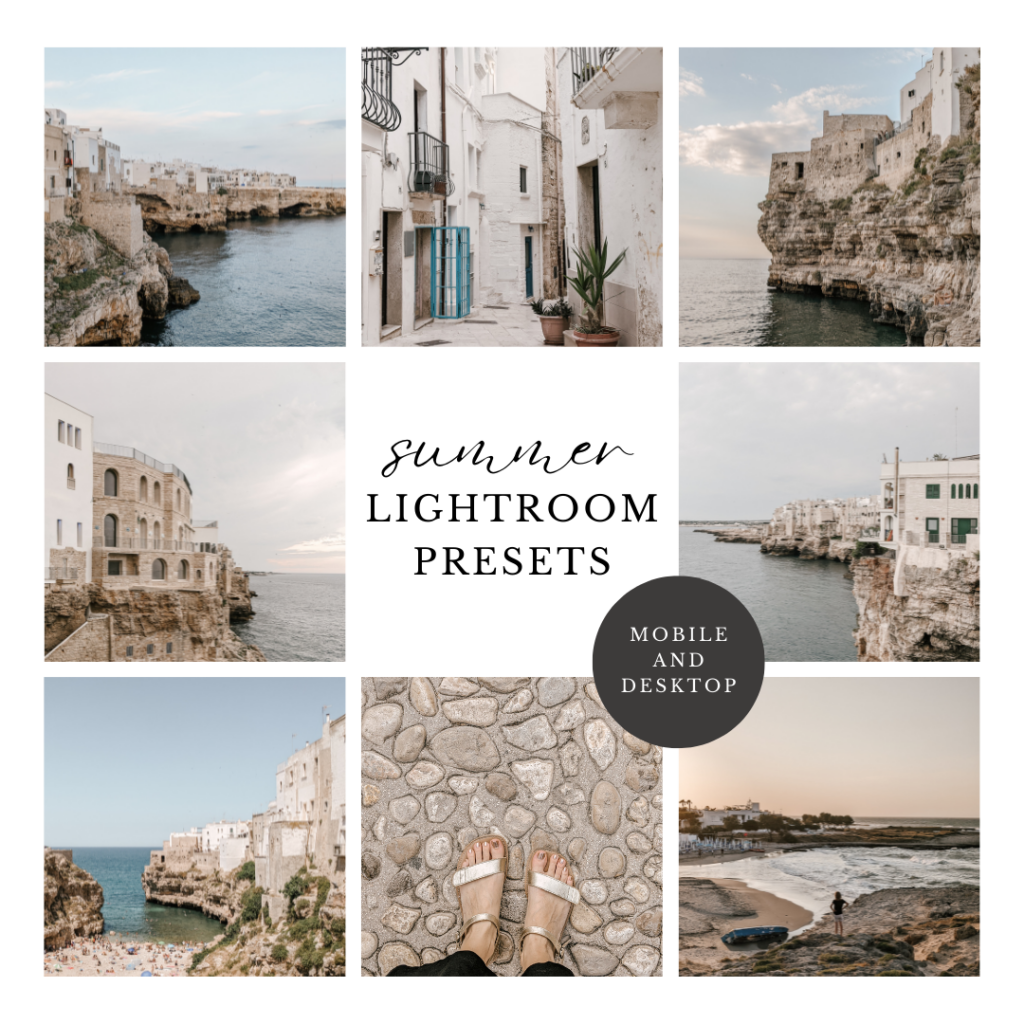
lIGhtroom presets
Light and creamy presets for mobile and desktop Lightroom app. Download it free and edit your photos in one click.
lightroom presety
Světlé a krémové presety pro mobilní i desktopovou aplikaci Lightroom. Stáhněte si ji zdarma a editujte svoje fotky jedním klikem.
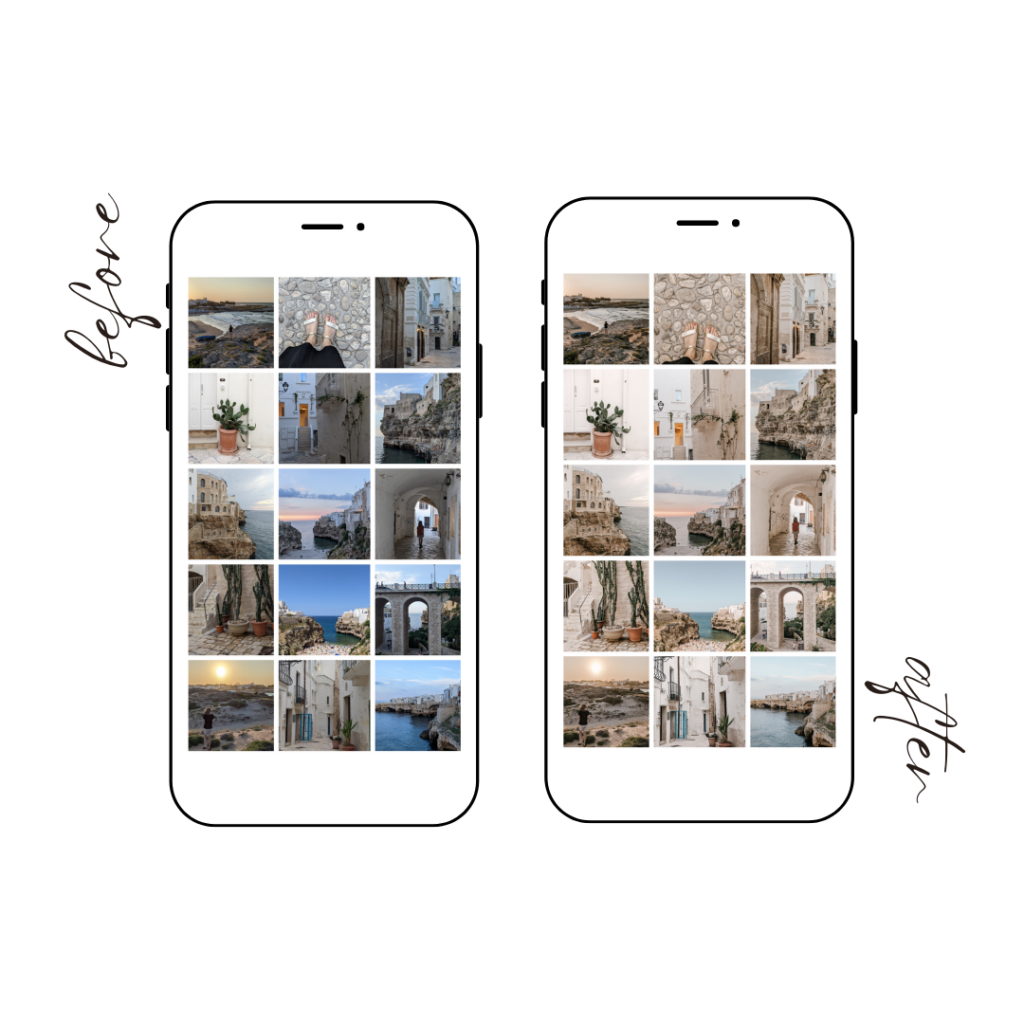
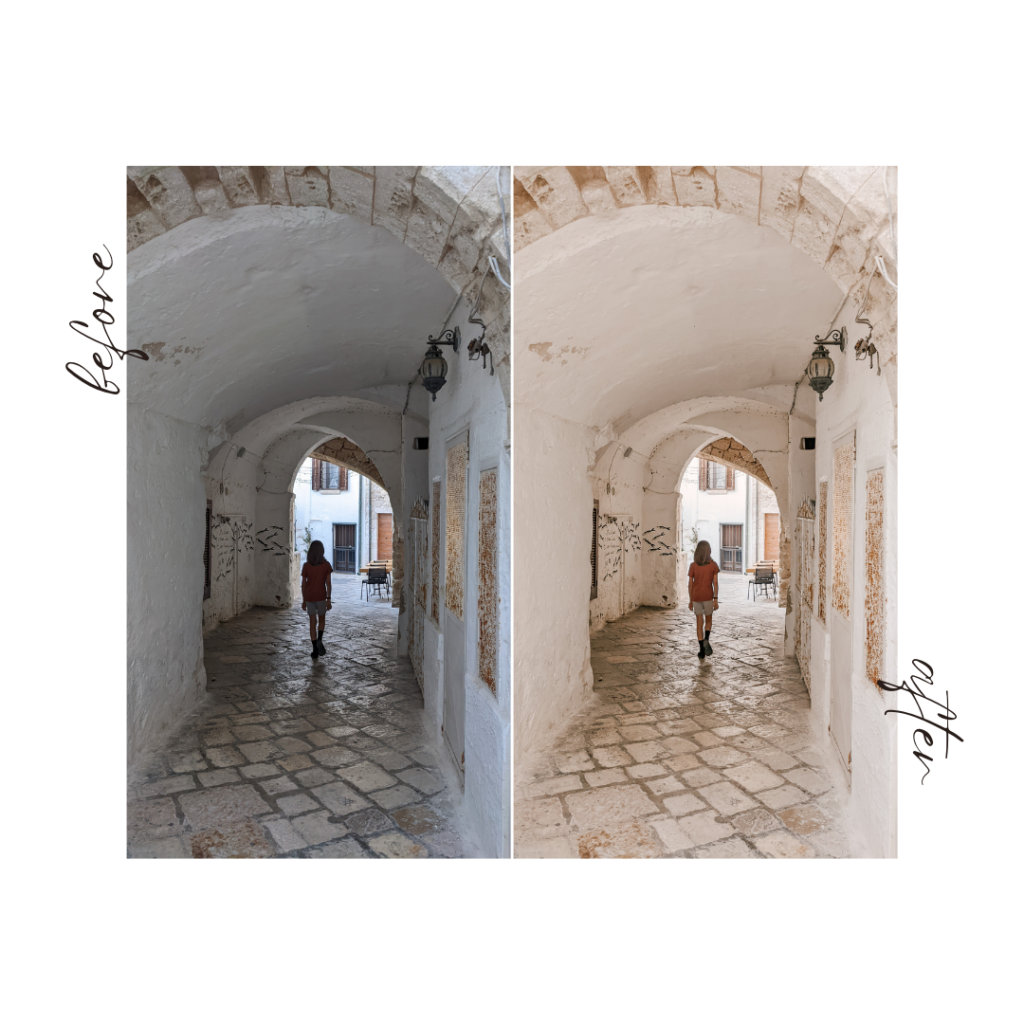
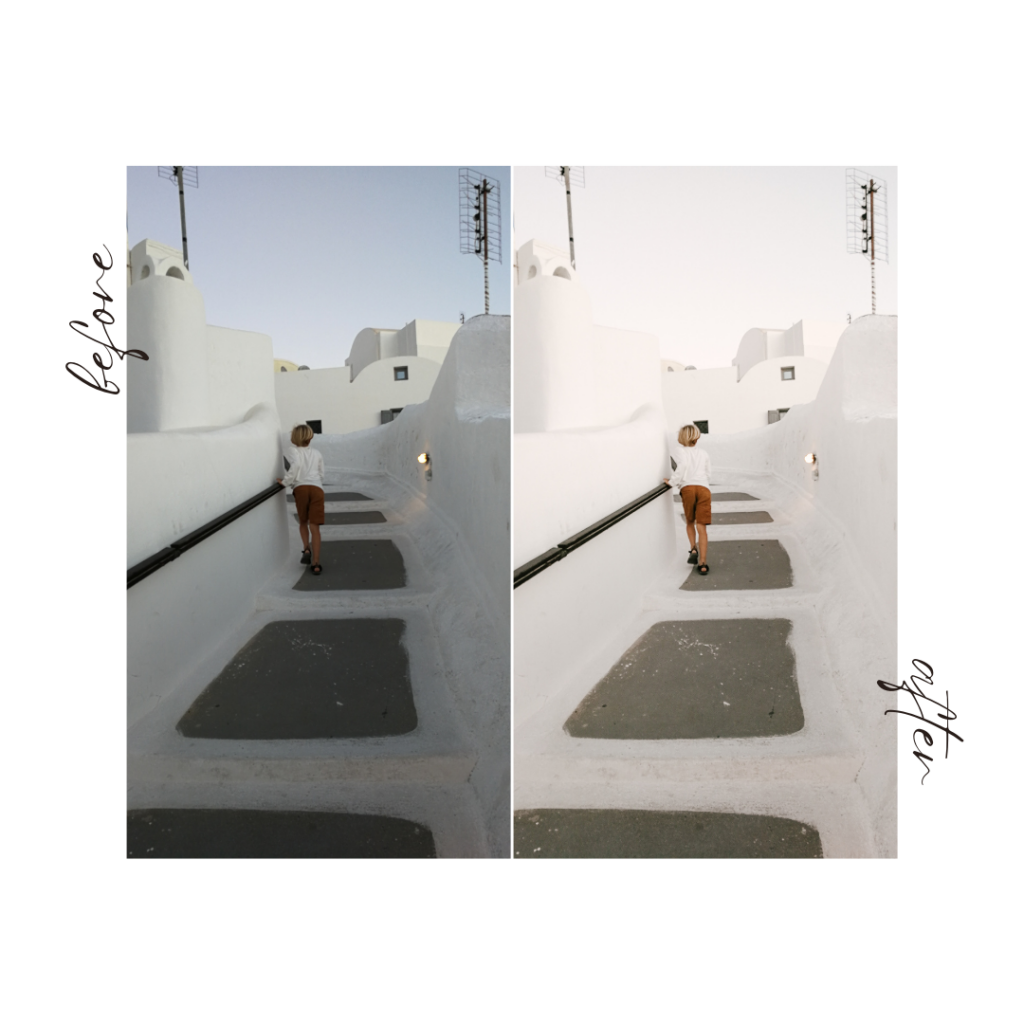
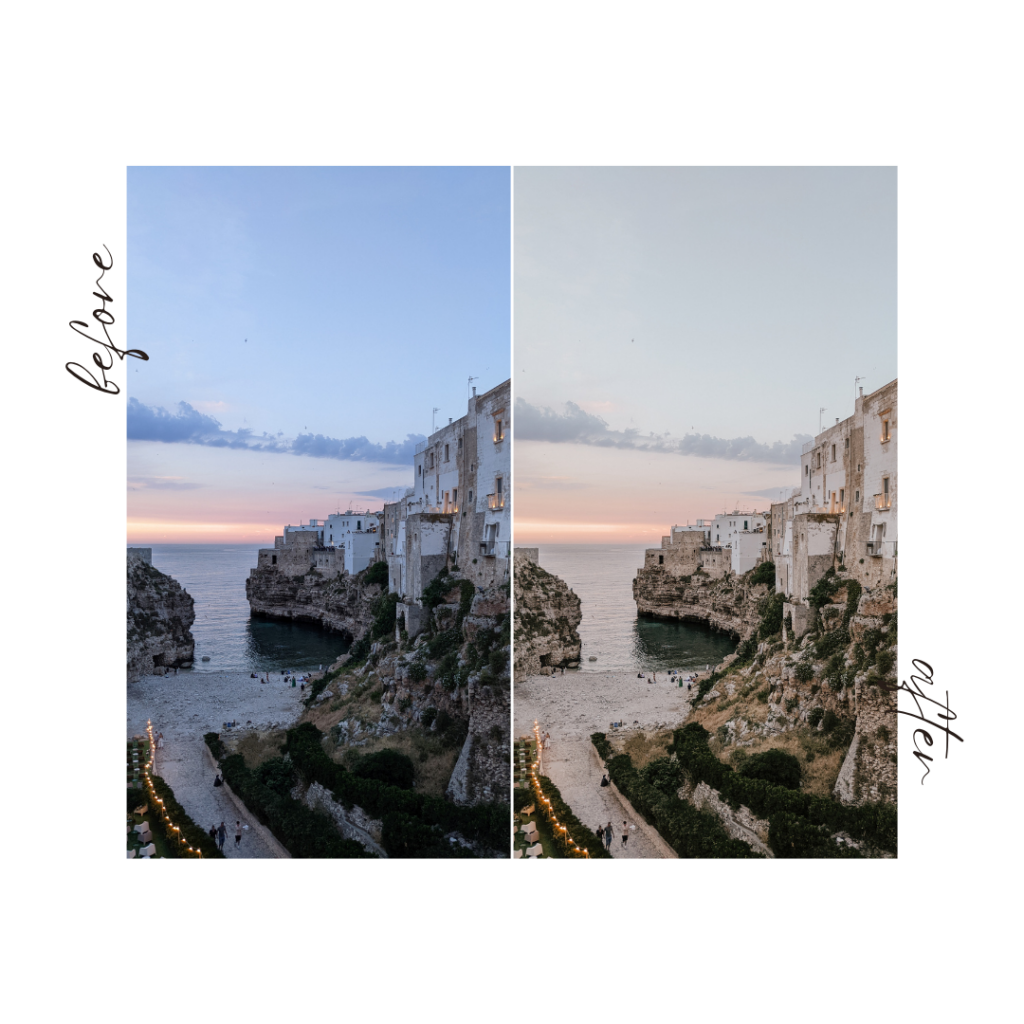

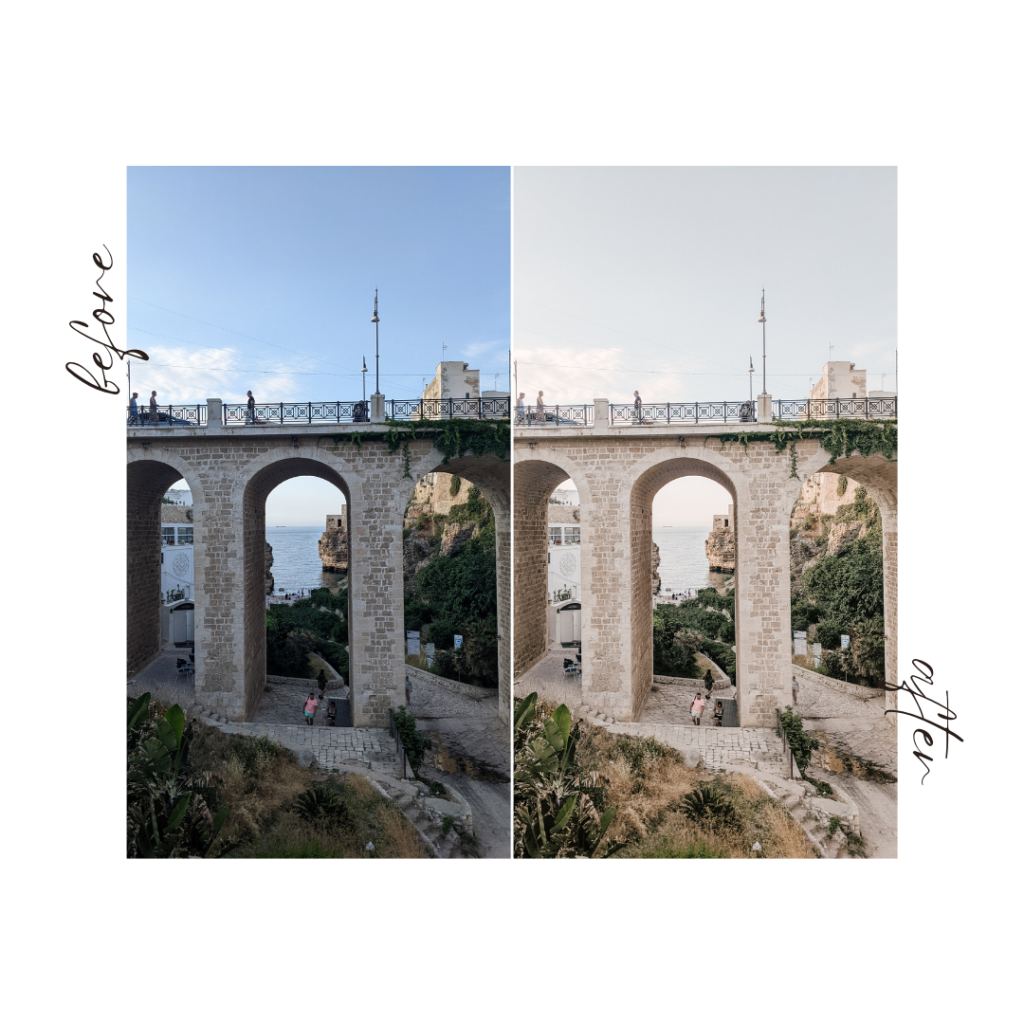
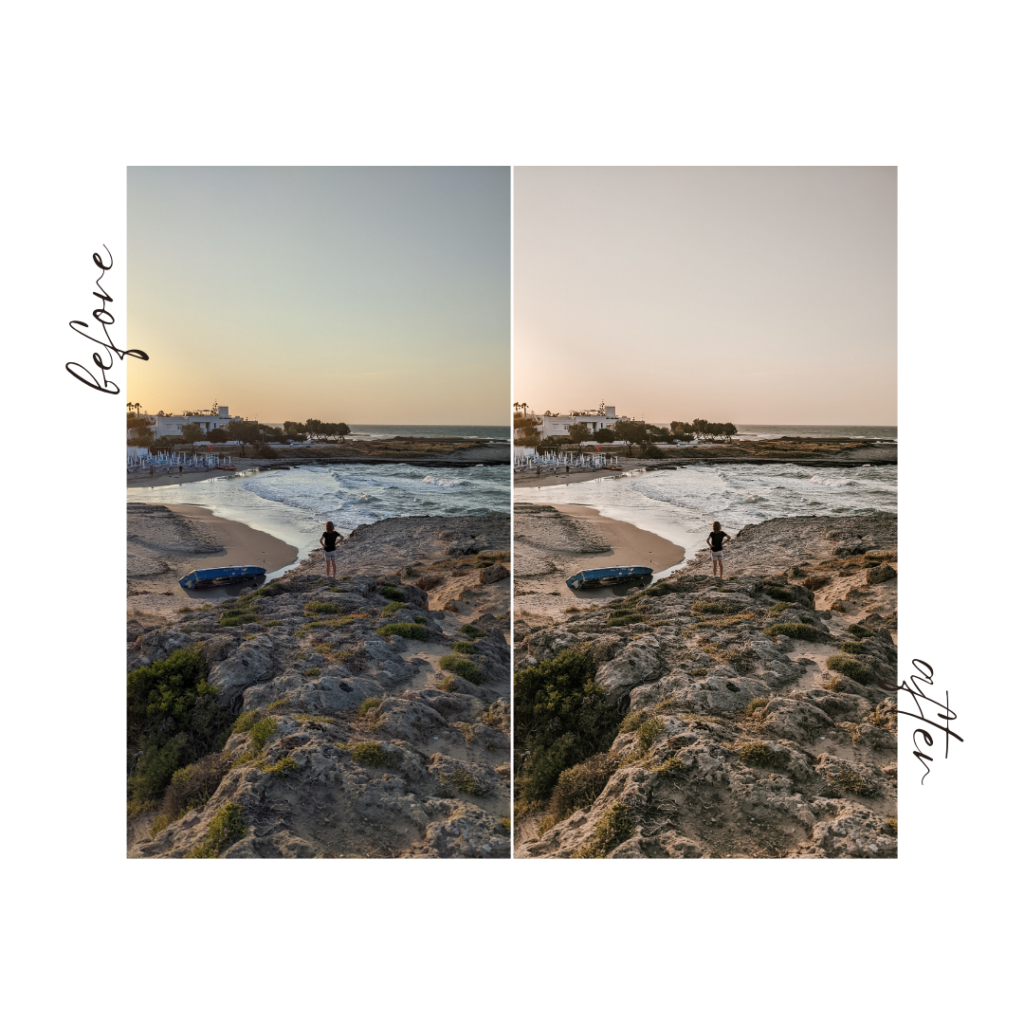

How to install and use presets?
DESKTOP LIGHTROOM
Simply install the presets on your desktop and log in to your Adobe account on your Lightroom Mobile App. The presets will automatically sync between the desktop and the mobile app and your installation will be complete.
MOBILE PHONE LIGHTROOM APP
Use the following steps to install your Lightroom presets in Lightroom Mobile:
- Download Lightroom Mobile on your phone
- Download the DNG files provided with your purchase and unzip them
- Import the DNG files to Lightroom Mobile
- Create presets prom each DNG file
- Apply the new preset
Here is a more detailed guide on each point:
Download Lightroom Mobile on your phone
- Go to the appropriate app store for your device and download the Lightroom App. It’s free.
Once downloaded, create your Adobe/Lightroom account and log in.
Download the DNG files provided with your purchase and unzip them
- After purchasing mobile Lightroom presets, you will typically receive a download link or a file via email.
- Open the email on your phone and download the preset file (usually a ZIP file).
- Locate the downloaded ZIP file and extract its contents. Most smartphones have built-in file explorers, or you can use a third-party file manager app to extract the files.
- Extracting the files will give you a folder containing the preset files (usually in DNG or XMP format).
Import the DNG files to Lightroom Mobile
Open the Lightroom app on your mobile device and tap Add Photos.
Navigate to the location where you saved the DNG file and select the one that you wish to import.
- If you are using an iOS device, tap “From Camera Roll” to proceed.
- If you are using an Android device, tap “Gallery/Folder“.
If you saved the DNG files on cloud storage, tap “From Files” on iOS devices and the specific cloud storage folder on Android devices.
Note: As preset files are DNG files, you may see a “Cannot Load File” error message when you open the file. Continue following the steps to import DNG presets to your Lightroom Library.- Once you open the file that you imported, tap the three-dot icon on the upper-right corner of the screen.
- Tap Create Presets and add a name for your newly imported preset.
- Add the new preset to a Preset Group of your choice and tap the “check” icon at the top of the screen to save the preset.
Apply the new preset
- Open the photo to which you wish to apply the preset. Tap the Presets panel at the bottom of the screen.
- Tap Yours and select the Preset Group in which you saved your new preset.
- Select the preset and tap the “check” icon to apply the preset.
If you are unsure about any of the steps, check THIS Adobe guide with detailed pictures.
Let's stay in touch!
© Copyright 2021 Lucie Šindelková. All rights reserved.
